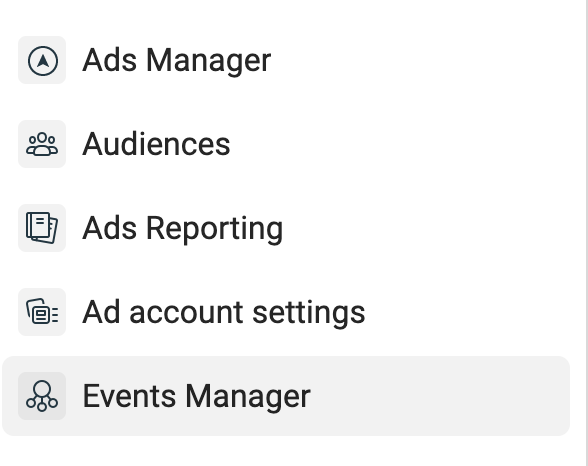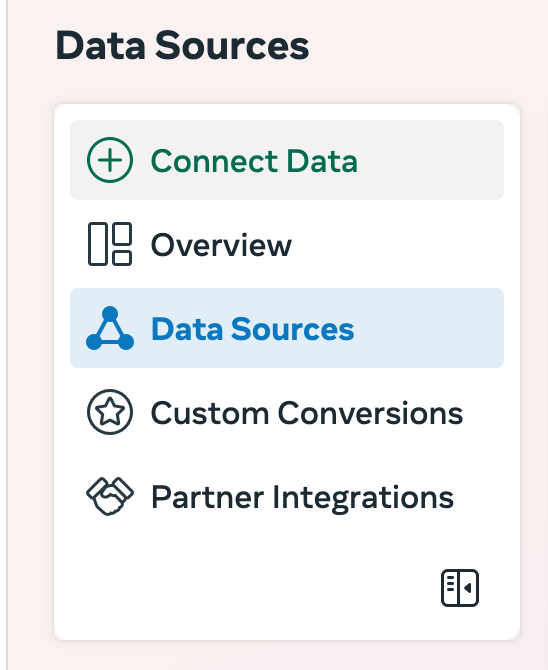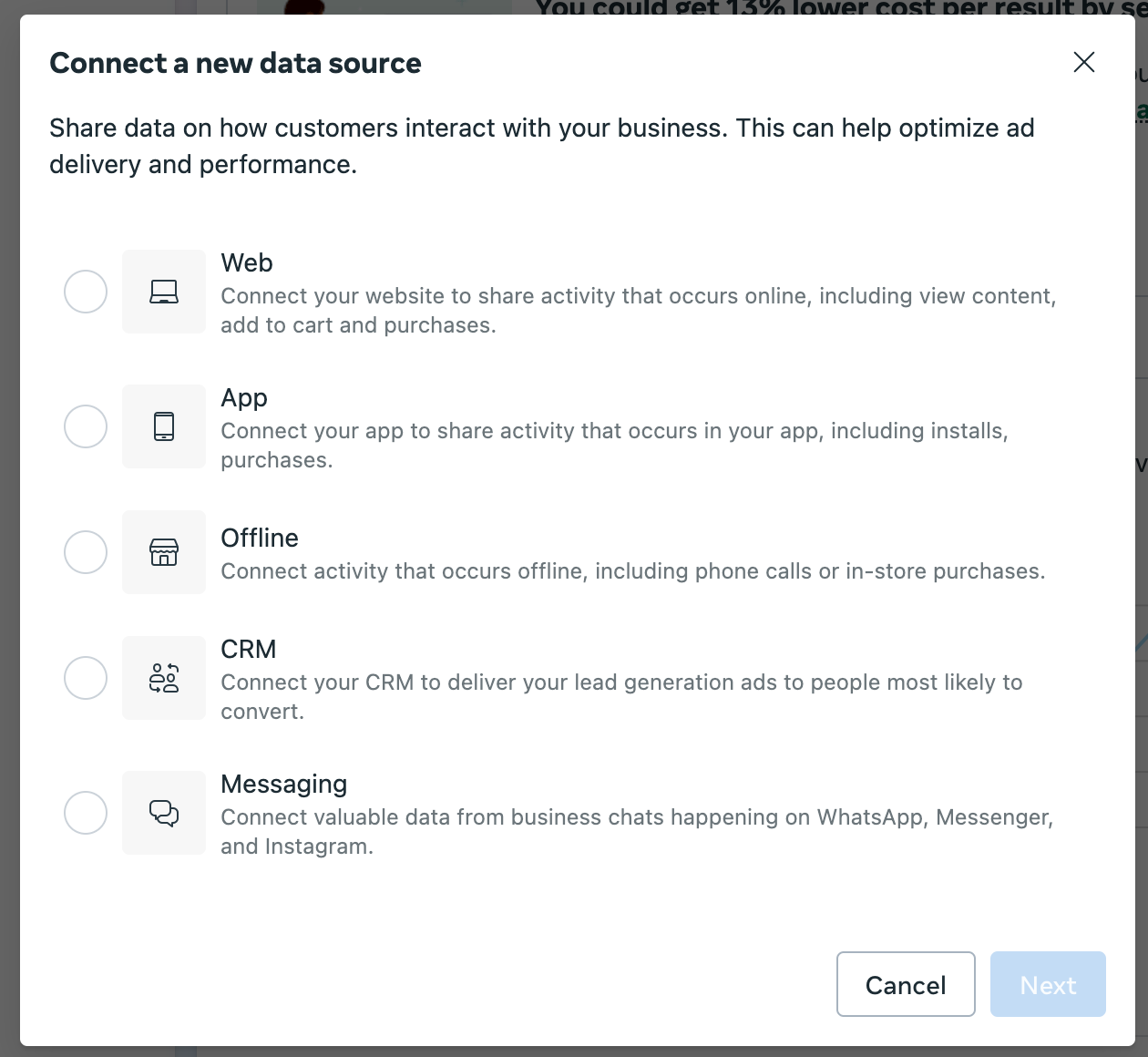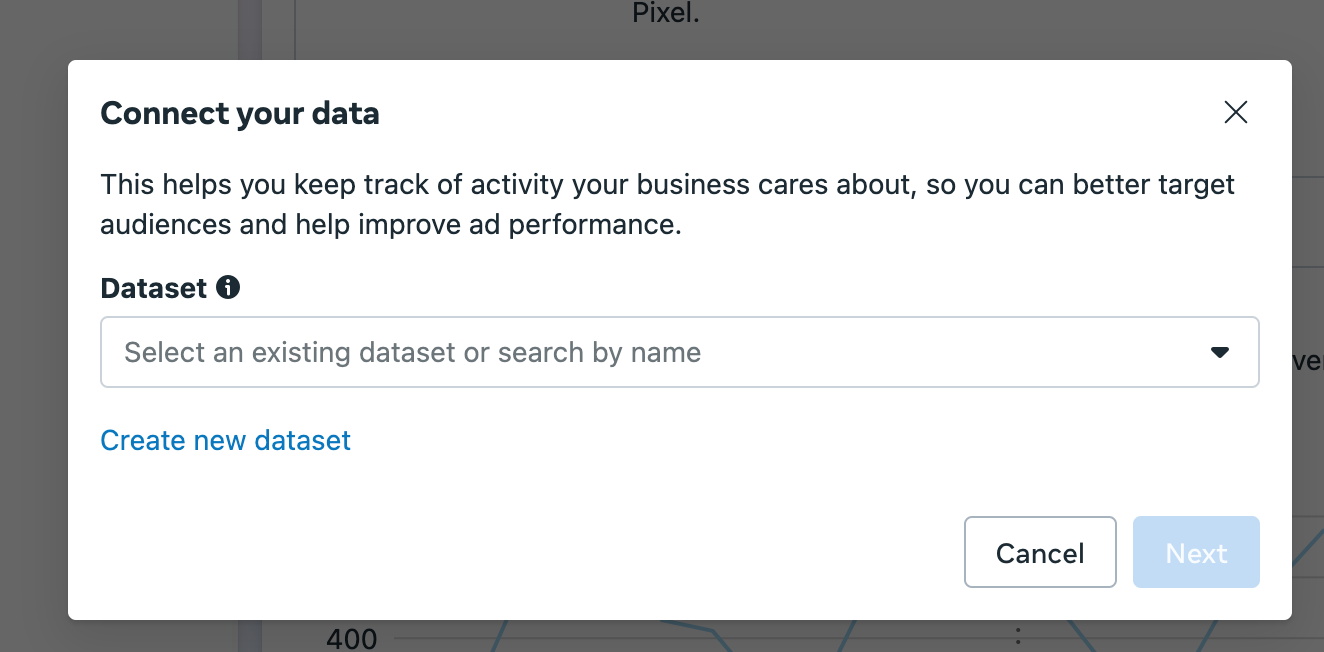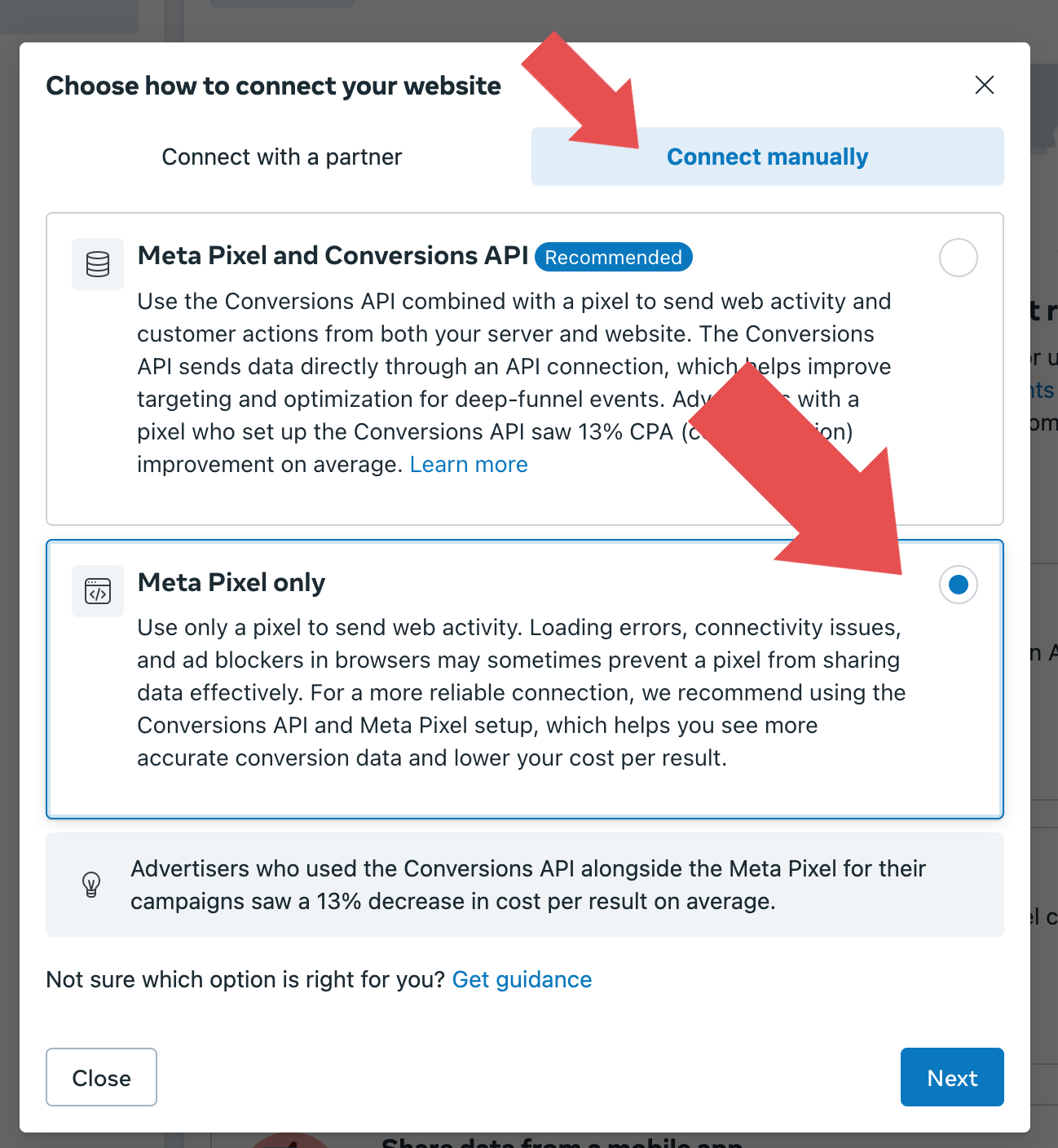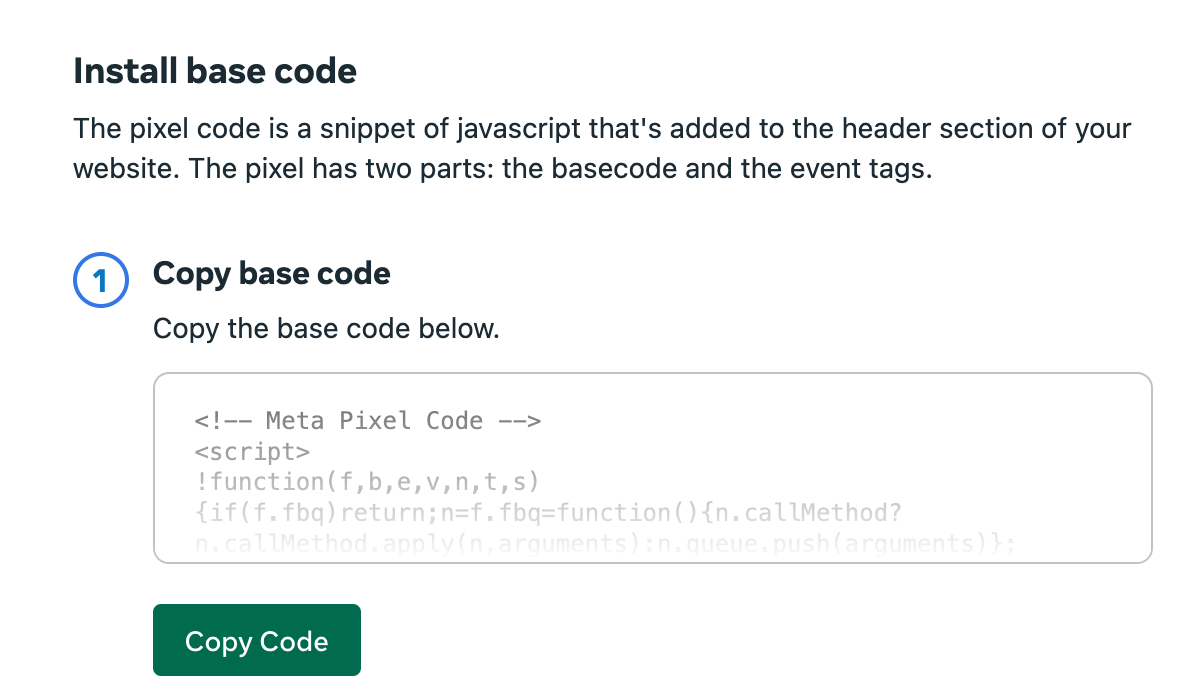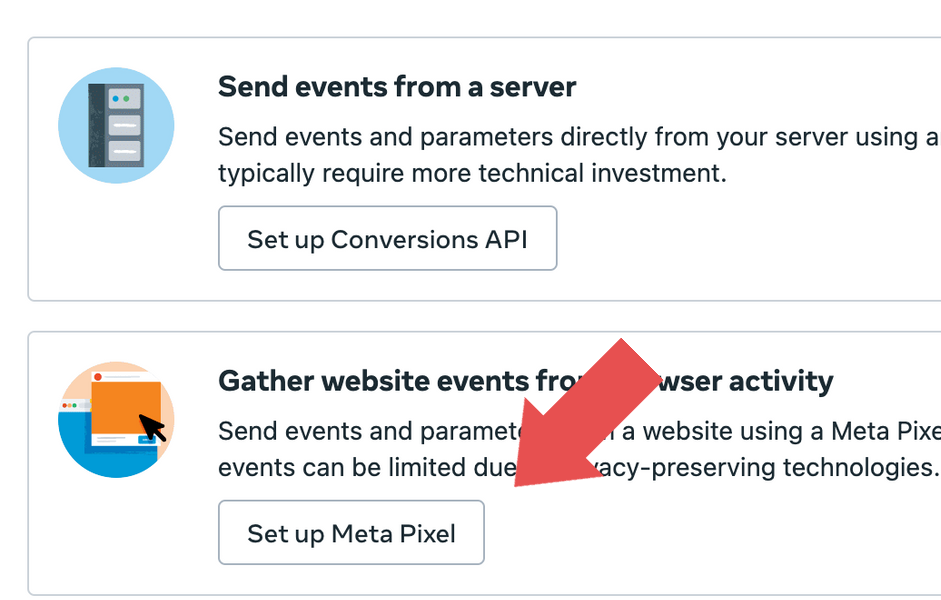1. Visit https://business.facebook.com
2. On the left hand menu, click Events Manager
Please ensure you are in the correct account with which you wish to advertise. Otherwise, if you attempt to start an ad under a different account (personal), Meta will not see the pixel!